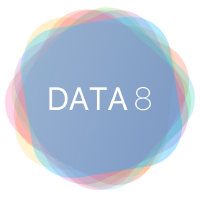Creating Data 8 Assignments#
Screen recordings with examples and more details on the process of creating and editing notebooks is found in the Authoring Notebook seciton.
Assignments in Data 8 are created in Otter-Grader-based format. Otter-Grader parses a parent notebook containing questions, solutions, and tests to creates two distribution directories: one with solutions and all tests for automatic grading and a second with no solutions and only public tests for students. Otter-Grader also includes utilities to generate filtered LaTeX PDFs of students’ notebooks to ease the process of manually grading written questions.
Writing Your Own Assignments#
Otter-Grader makes writing your own assignments very easy by providing tools to parse simple markdown yaml-format in a parent notebook. To create a question, add a YAML-formatted metadata block to the end of the Markdown cell for that question to define some configurations for it. An example question cell might contain:
The BEGIN QUESTION block contains the mandatory parameter name and two optional parameters, manual and points.
Immediately after the question cell should be a solution cell.
# BEGIN SOLUTION
def sieve(n):
"""
Generate a set of prime numbers less than or equal to a positive integer.
"""
# BEGIN SOLUTION
is_prime = [True for _ in range(n + 1)]
p = 2
while p ** 2 <= n:
if is_prime[p]:
for i in range(p ** 2, n + 1, p):
is_prime[i] = False
p += 1
is_prime[0]= False
is_prime[1]= False
return set(i for i in range(n + 1) if is_prime[i])
# END SOLUTION
# END SOLUTION
Using specially-formatted Python comments, otter-grader can parse the solution cell and replace lines with ellipsis or other user-defined prompts (this behavior is described in more detail in the otter-grader docs, linked below).
After the solution cell comes zero or more test cells, denoted by a beginning # BEGIN TESTS annotation, finishing with an ending # END TESTS annotation, and between these two lines functions that test the code. These functions’ names begin with test_ and are marked as # HIDDEN if appropriate. The # IGNORE lines provide funcationality for the grader to call the test funcions appropriately.
# BEGIN TESTS
def test_low_primes(sieve):
assert sieve(1) == set()
assert sieve(2) == {2}
assert sieve(3) == {2, 3}
test_low_primes(sieve) # IGNORE
# HIDDEN
def test_higher_primes(sieve):
assert sieve(20) == {2, 3, 5, 7, 11, 13, 17, 19}
assert sieve(100) == {2, 3, 5, 7, 11, 13, 17, 19, 23, 29, 31, 37, 41, 43, 47, 53, 59, 61, 67, 71, 73, 79, 83, 89, 97}
test_higher_primes(sieve) # IGNORE
# END TESTS
# END QUESTION
These cells will have their outputs parsed by otter-grader to generate the otter-formatted test files needed for autograding. The otter-grader docs tutorial describes how to call otter-grader to parse the notebook.
Once you have run otter-grader, you’re ready to distribute your assignment to students! The student subdirectoy of your output directory will contain the version of the notebook for students (with solutions removed and only public tests) and the autograder subdirectory the version with solutions and hidden tests.
For more information, check out the otter-grader documentation.
Best Practices for Autograder Tests#
There are several nuances to writing good autograder tests. While Otter-Grader does abstract away the doctest format required for writing them from scratch, there are some details that shouldn’t be overlooked. Writing Autograder Tests is a guide on best practices for writing Pythonic autograder tests and will help you think through the best ways to write tests in your notebook.